System requirements
ALEPIZ requires an Intel x64 architecture processor with installed Microsoft Windows OS version not lower than Windows Server 2012 or Windows 10. After installation, ALEPIZ uses 200Mb of disk space. RAM utilisation on a server with 12 CPU cores, when servicing 10 monitoring objects, is about 1Gb. Disk space utilisation falls on the storage of historical data.
With an increase in the number of objects, the growth in the RAM utilisation and other resources occurs non-linearly and depends on the size of the infrastructure and system settings. For example, to process data from 10,000 monitoring objects, 25 metrics and events per object, you need a server with 2 processors, 16 cores per processor and 100GB of RAM. Under the condition of storing historical data for 3 months and using the data throttling algorithm, about 300Gb of disk space is required. It is recommended to use disk drives such as SSD and a RAID controller with memory for data caching
ALEPIZ includes all the necessary components for operation. No additional software is required for the operation of the server part of the system.
Interaction with ALEPIZ is carried out through the Web interface. To control ALEPIZ, you will need a computer, tablet, or smartphone with an installed browser.
Download ALEPIZ
The latest stable version of ALEPIZ can be obtained from the page https://alepiz.com/help/download.pug.
Installing ALEPIZ using the installation package
To study ALEPIZ, it can be installed on a personal computer or laptop.
After downloading the installation package, you need to run it. You will need system administrator privileges to install correctly. During the installation process, you must accept the license agreement and indicate where you are going to install ALEPIZ. In the screenshot example, the default path C:\Program Files\ALEPIZ has been changed to D:\ALEPIZ.
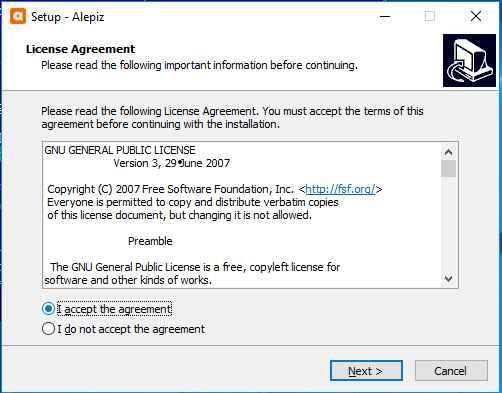
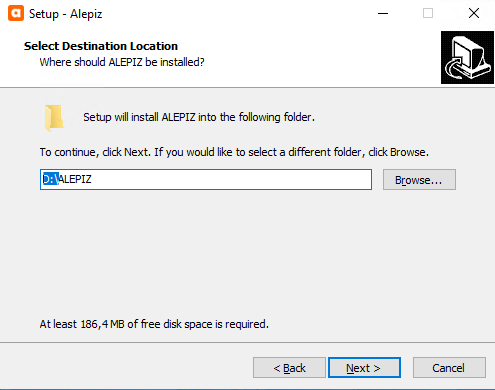
Next, the process of unpacking the files will be performed. After that, you need to answer three questions:
- Install as service
- Launch ALEPIZ
- Launch a browser and connect to ALEPIZ (http://localhost)
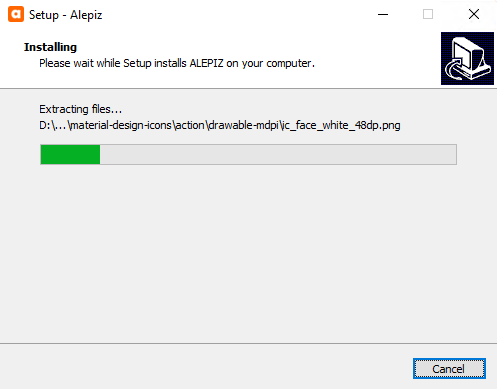
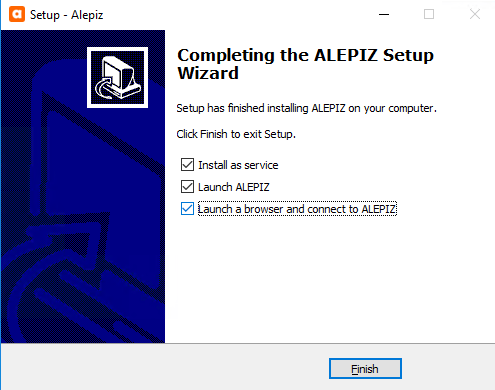
In the example in the screenshot, all three questions are answered yes, so next the browser will be launched and display the ALEPIZ interface.
ALEPIZ installed and ready to use
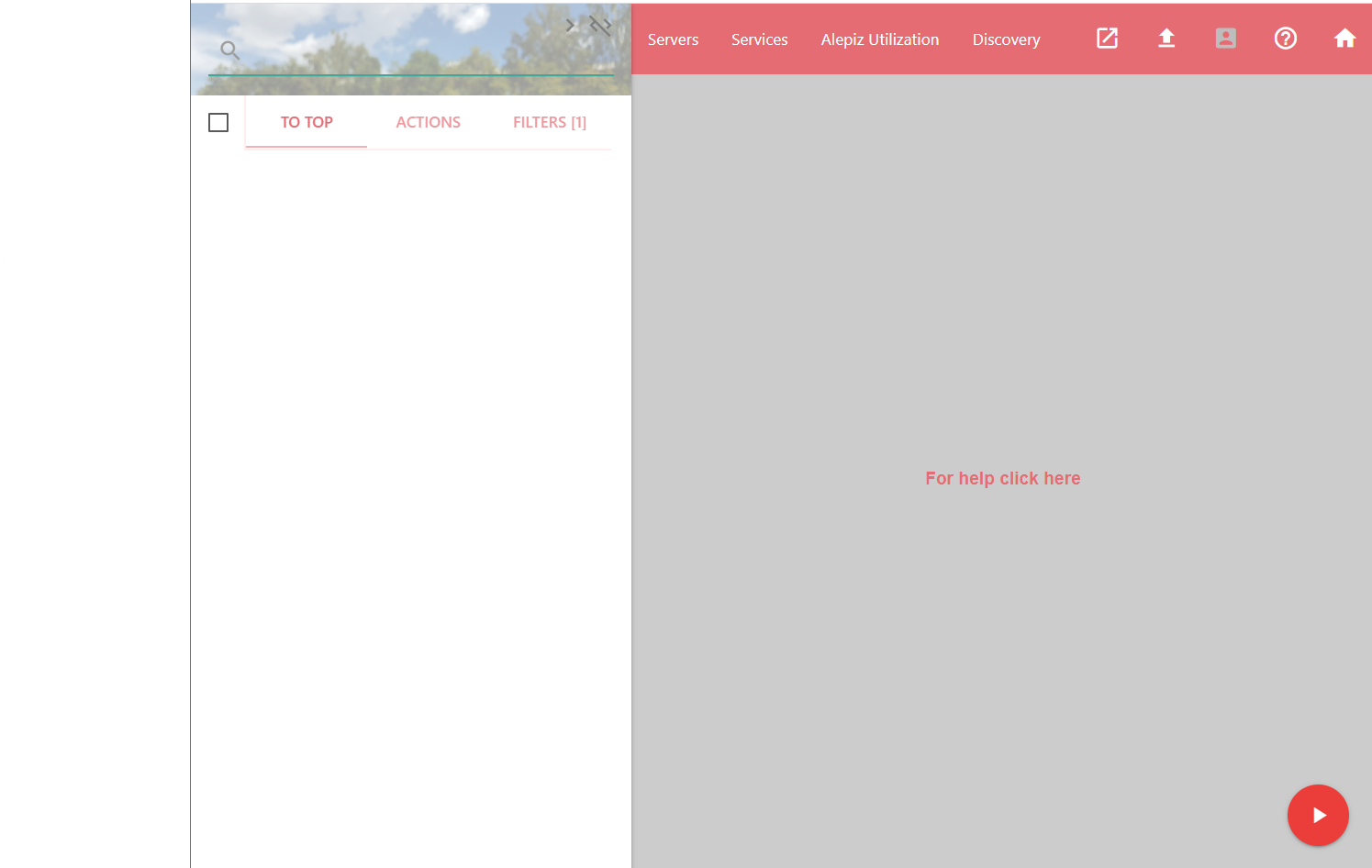
Installing ALEPIZ from the archive
ALEPIZ can be installed from the archive. To do this, follow these steps:
- Download and extract the archive to the directory where you plan to use ALEPIZ.
- Log in as an Administrator user or run cmd as an Administrator user. To launch cmd, you need to press Win+Q, type "cmd" in the search box, right-click on the "Command prompt" item that appears and select "Run as administrator".
- Change to the ALEPIZ installation directory, then to the "bin\" directory and run install.cmd. The script will register ALEPIZ as a Windows service. From the "bin\" directory, run start.cmd. The script will start the ALEPIZ service.
- ALEPIZ is waiting for an HTTP connection on port 80. Connect your browser to ALEPIZ.
Login and change passwords
After successfully connecting to ALEPIZ, you need to log in. To do this, you need to click on the account_box icon in the upper right corner and log in with the user "admin" and password "admin".

After that, for security purposes, you need to change the passwords of three users: admin, business and watcher. The admin user has the admin password, the business user has the business password, and the watcher user has the watcher password. Other users do not have passwords and it is impossible to log in using them.
To change passwords, in the Actions system menu on the left, select the Administration\Users editor action. Next, select the desired user from the list, enter a new password for him and save the changes by launching the action.
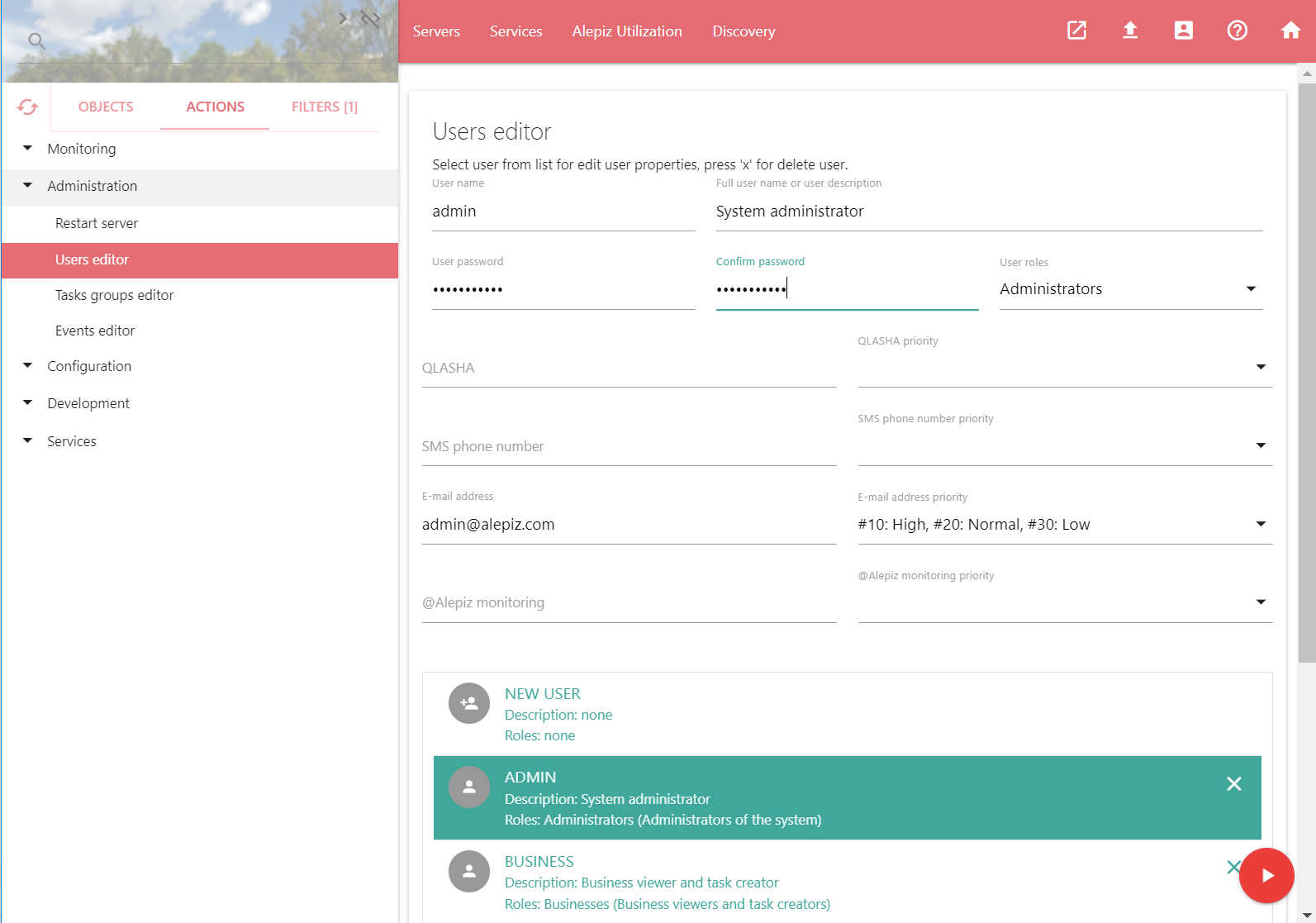
Launch action button appears when hovering over an element more_horiz, which is in the lower right corner. To run an action, click on play_arrow. After that, a window with information about the execution of the action will appear on the screen below. As long as the action is not running, the changes entered will not be applied.
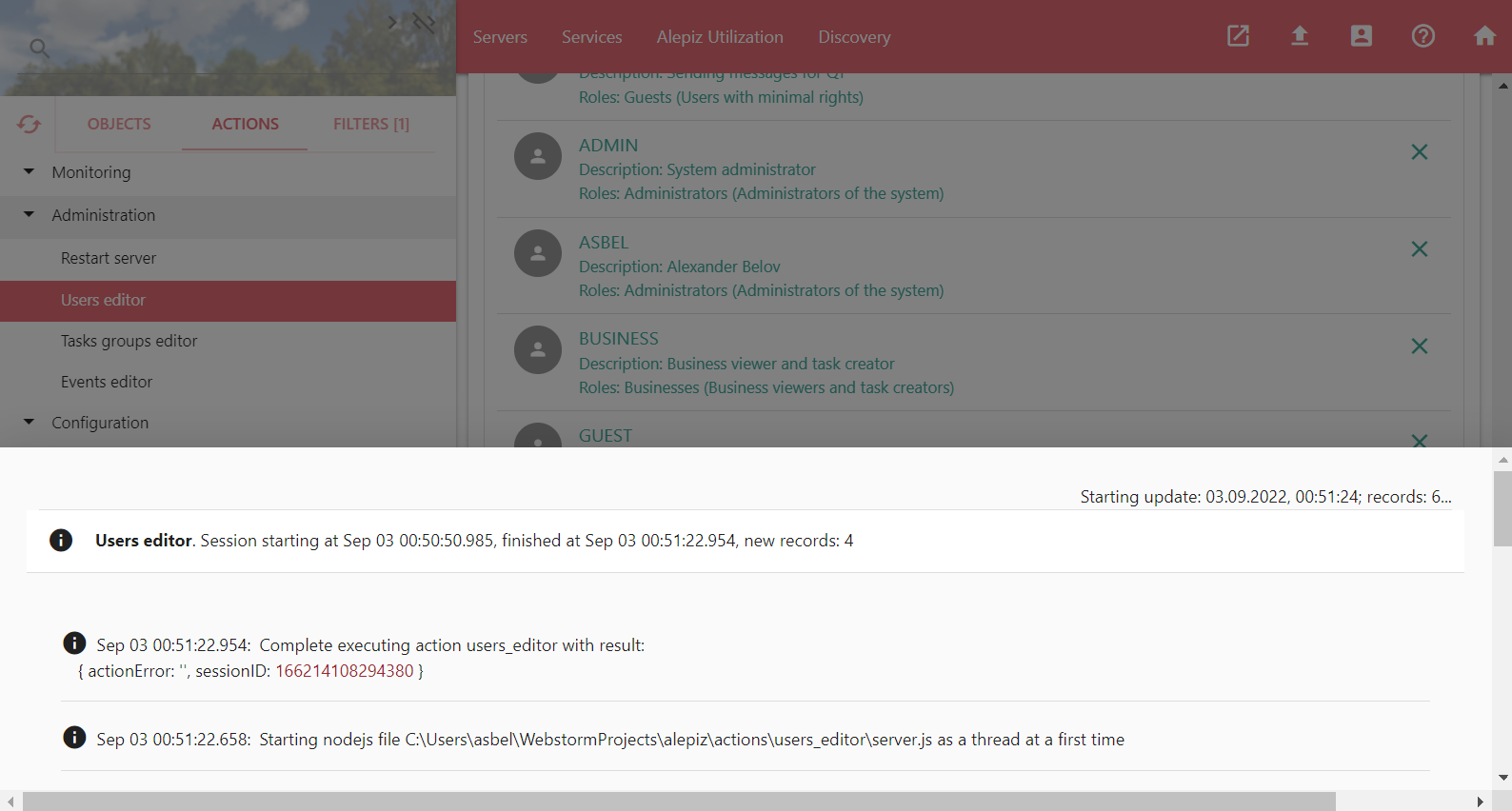
Additional Information
If you click on the icon help_outline in the upper right corner of the screen, help will appear for the action that is currently displayed in the main ALEPIZ window.
You can get acquainted with the interface of the ALEPIZ system on the help page Interface of ALEPIZ.
The system log files are located in the "logs\" directory. Once installed, ALEPIZ runs on port 80. You can connect to it via the HTTP protocol, for this you just need to type in the address bar of your browser http://<alepiz.server>, где <alepiz.server> - IP address or name of the server where ALEPIZ is installed. You can change the TCP port in the ALEPIZ configuration file - config\webServer.json by changing the httpPort: 80 parameter.
Launching ALEPIZ with extended rights
After installation, the ALEPIZ service runs under the system user who does not have access to external network resources. If you plan to use ALEPIZ not only for monitoring, but also for infrastructure management, you may need to give the system access to other servers on the network. To do this, you need to run the ALEPIZ service under a user who has the appropriate rights. This can be a domain administrator or a specially created user with advanced rights.
To start the ALEPIZ service under a different user, you must press Win+Q, type "services" in the search form that appears, select "Services".
The application for managing Windows services will launch. In the list of services, move the cursor to "ALEPIZ" and double-click the left mouse button.
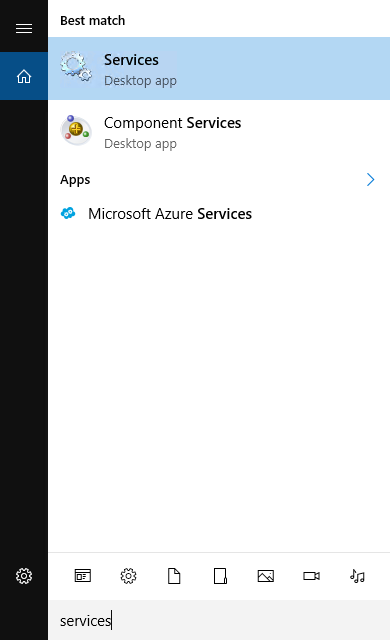
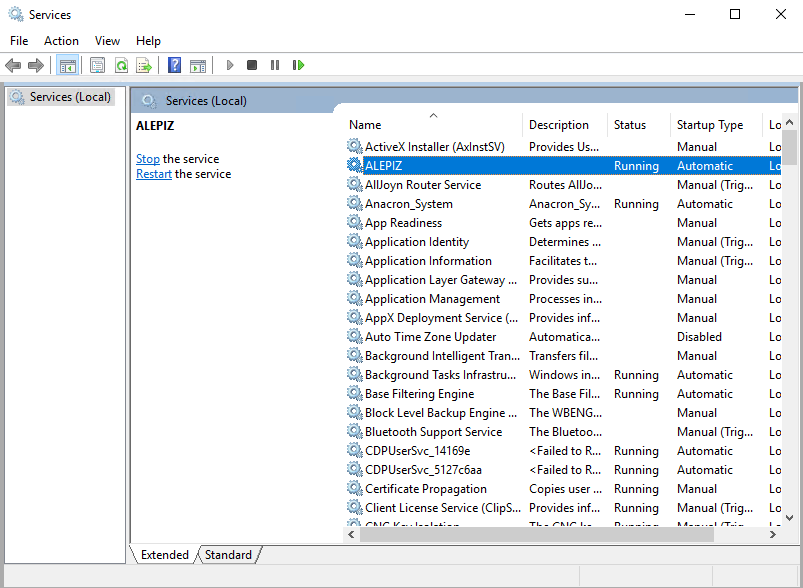
The service management window will appear. It is necessary to stop the service by clicking on the "Stop" button and wait until the end of the stop.
Next, go to the "Log ON" tab. Select "This account" and enter the domain name and domain user under which ALEPIZ will run, for example, "MY_DOMAIN\Administrator". Enter the user password below and save the changes.
Then you need to return to the General tab and start the ALEPIZ service by clicking on the "Start" button.
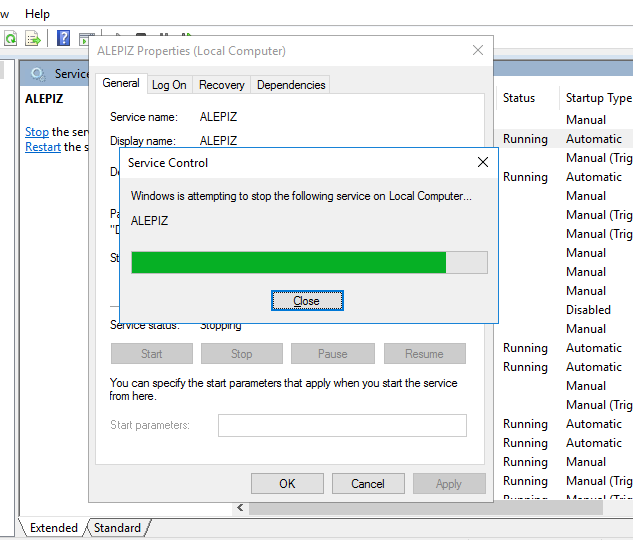
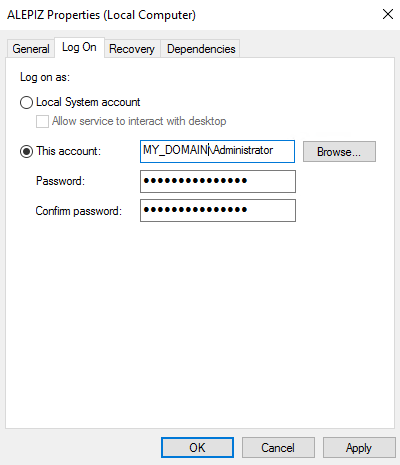
Security
Despite the fact that ALEPIZ has a built-in user authorization system and a system for distributing access rights to objects, actions, and tasks, we recommend that, as additional security measures, restrict access to the system with network filters and configure Web browser connections to ALEPIZ using the secure HTTPS protocol.